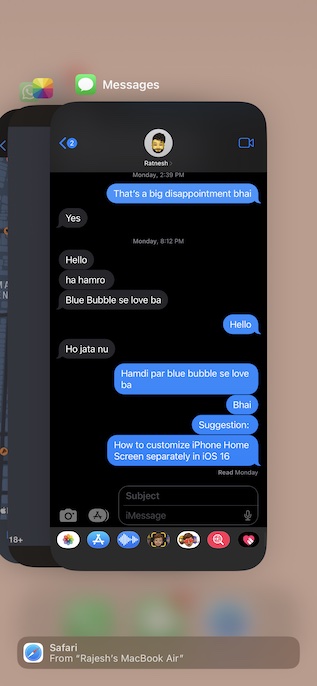Fix iMessage Editing Not Working in iOS 16/iPadOS 16 on iPhone and iPad
To begin with, it would be better to find out the possible reasons why the iMessage editing feature does not work. Once that’s done, we will look for tips to resolve it.
What Could Be Preventing You from Editing an iMessage on your Device?
Though a software glitch could be the prime reason why you are not able to edit an iMessage on your iOS device, you should keep in mind the limitations. Besides, I would also suggest you check out the compatibility thing. If you take care of these three important things such as software bugs, limitations, and incompatibility, chances are pretty high that you will be able to get rid of the problem.
Make Sure Your Devices are Compatible
First and foremost, ensure that your devices are compatible. Keep in mind that the editing iMessage feature requires the latest iterations of the operating systems on all the devices:
iOS 16iPadOS 16macOS 13 Ventura
Won’t Work on Older Operating Systems
If a receiver of the message is still using older versions of the software, they will continue to see the original message. So, keep it in your mind if your edited message is not being displayed on the other side of the spectrum.
You Can Only Edit an iMessage For Up To 15 Minutes
Note that Apple allows you to edit an iMessage only for up to 15 minutes after it is sent. So, if you are trying to edit an iMessage that was sent more than 15 minutes ago, you won’t see the edit button in the popup menu.
Force the Messages App
Many a time, all you need to fix an ill-functioning app is to force quit it. Knowing how simple and effective it is, we shouldn’t fail to try it out.
On iPhone and iPad without the Home Button: Swipe up from the home bar and hold along the middle of the screen. After that, swipe up on the Messages app card to force kill the app.
On iPhone and iPad with the Home Button: Double-press the home button and then swipe up on the Messages app card to kill the app.
After that, open the Messages app and head over to the conversation. Now, long-press on the already sent message and then tap on the Edit button in the menu.
Turn Off/On iMessage
Another pretty reliable way to fix an iMessage issue is to turn it off/on. Yeah, you read that right! This nifty trick has helped me resolve many problems related to the Messages app like the frustrating iMessage not showing delivered. Thus, I’m going to bank on it to troubleshoot it as well. Navigate to the Settings app on your iPhone or iPad -> Messages. Now, turn off the toggle for iMessage. After that, restart your device.
On iPhone and iPad without the home button: Press and hold the volume up/down button and the power button. Next, drag the power off slider to shut down your device. On iPhone and iPad with the home button: Hold down the home button and the power button. Then, drag the power off slider to turn off your device.
Once your device has rebooted, return to the Messages app setting and turn on the toggle for iMessage.
Hard Reset Your Device
Force restart has a long history of fixing miscellaneous iOS issues that tend to crop up every now and then. Hence, we will give this handy troubleshooter a chance as well.
Press and quickly release the volume up button. After that, press and release the volume down button. Now, make sure to hold down the power button until you see the Apple logo on the screen.
Ensure That iMessage is Not Facing an Outage
If iMessage is facing an outage, it will face a host of issues. The good thing is that you can easily find out whether or not iMessage is down by going to Apple System Status webpage. If the circle to the left of iMessage is green, iMessage is running well. However, if the circle is yellow, the messaging service is going through an issue.
Update Software
As outlined above, the “Can’t edit messages on iPhone or iPad” issue could be due to a software bug. In this case, updating the software could help you resolve the problem since Apple often releases software updates with a number of bug fixes and performance improvements.
Launch the Settings app on your iPhone or iPad -> General -> Software Update. Then, download and install the latest version of iOS/iPadOS on your device.
Factory Reset Your Device
If all the solutions have failed to fix the iMessage editing not working on iPhone or iPad issue, I would recommend you factory reset your device. This radical troubleshooter is well-known for resolving many complex iOS issues. Do note that when you factory reset your device, it cleans up all the existing settings including your VPN and Wi-Fi settings. Though all your media and data remain secure.
Go to the Settings app on your iPhone or iPad -> General -> scroll down and tap on Transfer or Reset iPhone/iPad -> Reset -> Reset All Settings.
Now, you will be prompted to enter your device passcode and the Screen Time Passcode (if you have turned it on). Finally, hit the Reset All Settings in the popup menu to confirm the action.
Fixed iMessage Editing Not Working on iPhone and iPad
So, yeah, these are the most reliable ways to resolve the iMessage editing feature not working on iOS or iPadOS issues. Hopefully, you have overcome the problem. Could you please let us know the tricks that have worked for you? Besides, make sure to also tell us to know about any reliable tips that can get rid of this issue.