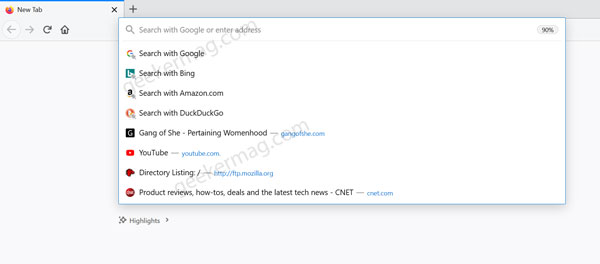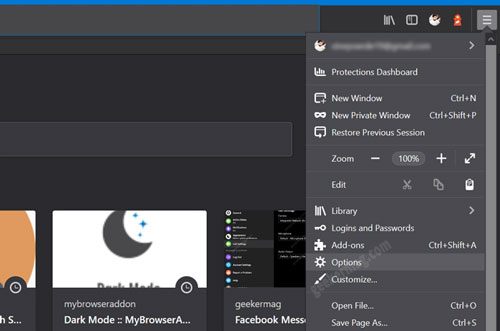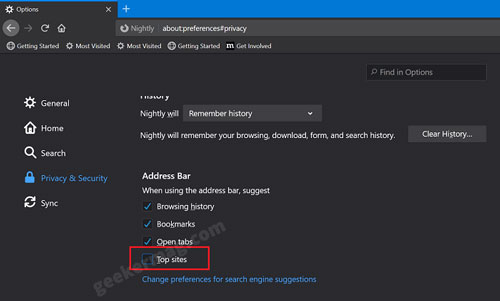Firefox 75 has a new address bar that features shorter URLs, larger fonts, hide https:// and www portion. Apart from this, if you click inside the address bar it automatically shows you Top sites, which you visit frequently. The top sites have start icon over site icon in the address bar. You can check the following screenshot for an idea: What actually happens is whenever someone clicks it shows “Search with Google” or any other search engine accompanied by top sites. Some users are not happy with this change in the new address bar in Firefox and would like to disable the feature. To disable tops sites to appear in the new address bar users needs to: Visit about:config page to launch Advanced preferences pages and then search the value browser.urlbar.openViewOnFocus, and set it to false. Doing this, disable top sites to appear in the address bar. Playing with browser internal settings and values is not always useful as it affects features. Keeping this thing in mind, the company has added a new option in browser settings using which users can disable Top sites by making a single click in Firefox v78.
Disable Top Sites in Address bar of Firefox
In case, you’re one who doesn’t want to see top sites in the address bar, then here’s how you can disable it: Make sure, you’re running Firefox v78.0.1. Next, you need to click on the Firefox open menu icon available on the upper-right corner and select Options. On this page, you need to switch to the Privacy & Security tab. On the right side, you need to scroll down to the Address bar section. Here, uncheck the box “Top sites“. As simple as that! To apply the changes, either Relaunch the Firefox browser or start using the New Tab page. Some users reporting that they’re seeing Google Search Pinned in the address bar of Firefox. Check out this post to remove it from the suggestions.