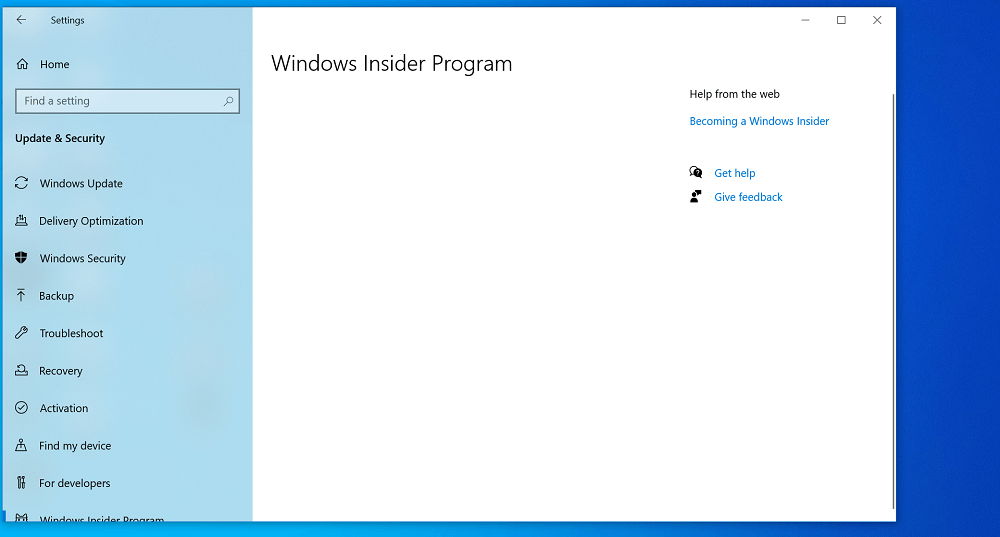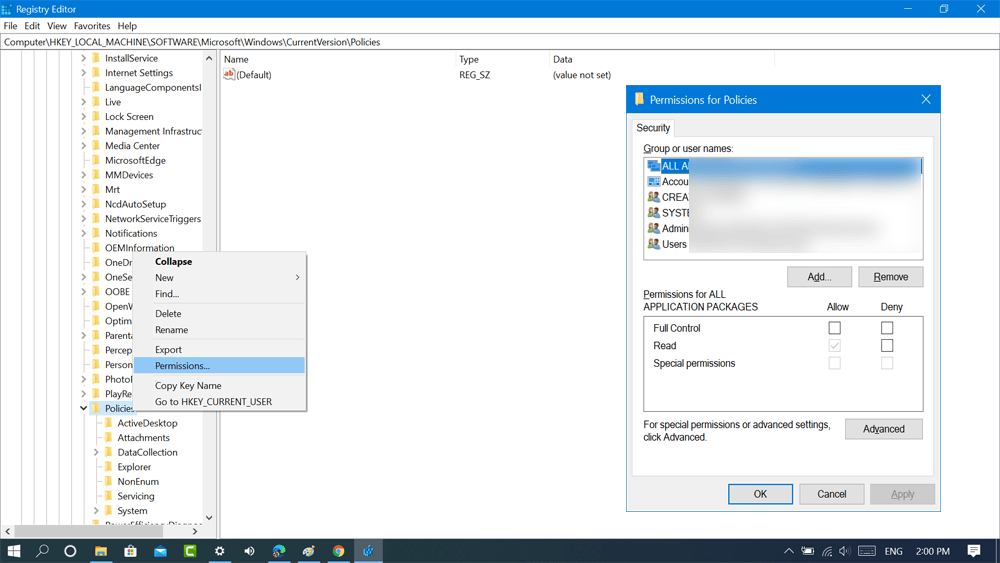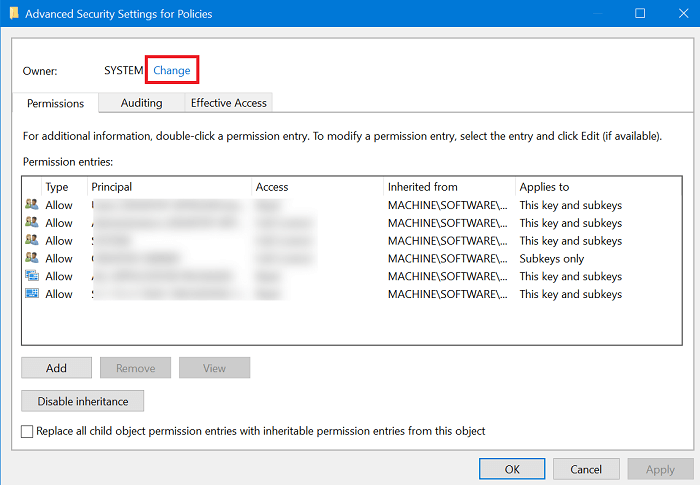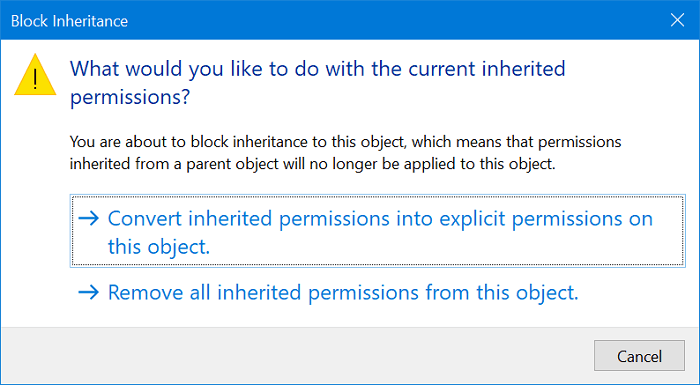Windows Insider Program is a software testing program under which users can latest update of Windows 10 before they’re available publicly. The process of joining Windows 10 Insider Program is super easy. User receive update depending on which ring you select slow, fast, release preview, and skip ahead.
Fix – Blank or Empty Windows 10 Insider Program Settings Page
Some users are reporting blank or empty Insider Program Settings page. If you made up to this blog post, then definitely you’re also facing the same issue. Fortunately, there’s a quick workaround to fix the issue, here’s what you need to do:
- Launch Elevated Windows PowerShell in Windows 10. For that, right click on the Start button and select Windows PowerShell (Admin).
- Next, you need to copy-paste this command in console window: $path = “HKLM:\SOFTWARE\Microsoft\Windows\CurrentVersion\Policies\DataCollection”# Telemetry level: 1 - basic, 3 - full$value = “3"New-ItemProperty -Path $path -Name AllowTelemetry -Value $value -Type Dword -ForceNew-ItemProperty -Path $path -Name MaxTelemetryAllowed -Value $value -Type Dword -Force After that hit enter and wait for the command to complete its job.
- Reboot your computer. What Causing the Issue? You need to set Data Collection feature to full for the proper functioning of Windows Insider Program settings page, else you won’t be able to participate in the program. Changing permissions to anything else, break the Insider program setting page. With this command, you’re just forcing the system to set collection feature to full access. In case, due to any reason the above command fails to modify registry, then you need to manually change DataCollection Registry key permissions. Here’s how you can do that:
Launch Registry Editor on Windows 10 and then navigate to following key:HKEY_LOCAL_MACHINE\SOFTWARE\Microsoft\Windows\CurrentVersion\Policies Next, you need to right-click on the Policies key and from the menu select ‘Permissions‘. In Permissions to Policies window, you need to click on the Advanced button. In case, Owner is set to something else you need to set to SYSTEM. For that, click on the Change link available at the top. Next, you need to type System value as the username. After that, click on the Disable Inheritance button at the bottom. Once a confirmation dialog box appears, choose “Convert inherited permissions into explicit permission on this object“ At last, click on the Enable Inheritance button and you’re done Doing this will provide the required Registry permission if broken. Now, you need to execute the command which we discussed at the starting of the article. This will fix Registry permissions if they were broken. After that, Run the PowerShell commands from above again to fix the Insider Program page in Windows 10 Settings.