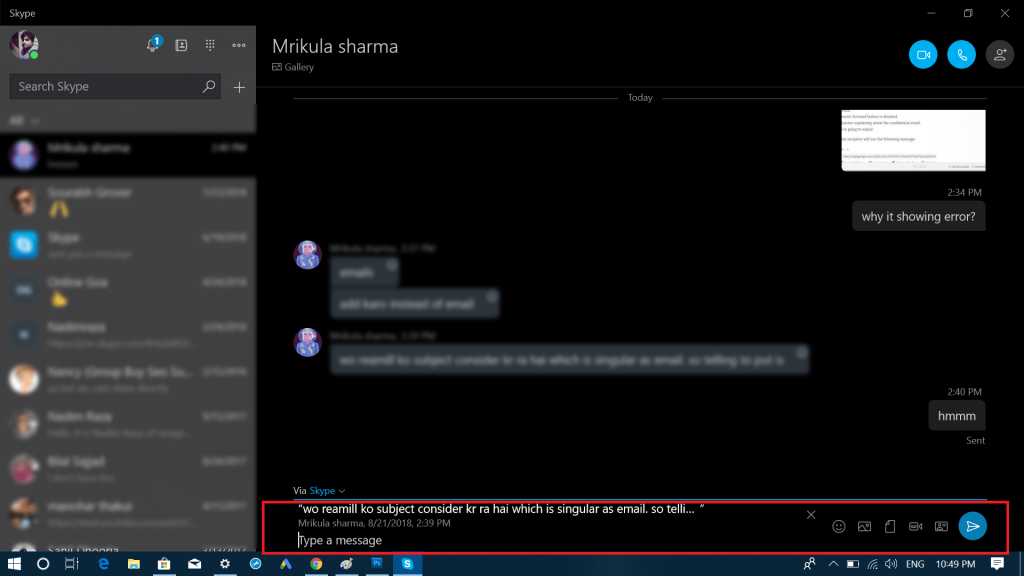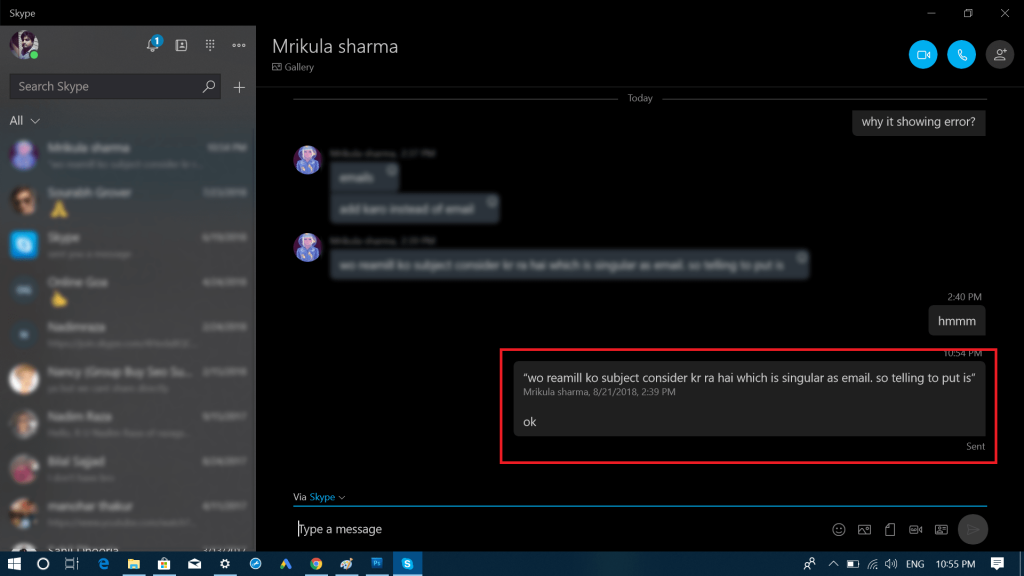With default settings, the Microsoft bundled lots of apps in Windows 10 to get started, and Skype is one out of them. Skype is a popular telecommunication app by using which users can make video and audio calls, make chat messages and more. The general idea of including the app in Windows 10 is to make it easier for the users to get connected with their friends. Skype app for Windows 10 offers various features that make it easier for the users to reply to the messages correctly and Quote feature is one out of them. With the help of the Quote feature, users can quote messages and answer them directly. To quote a message in a Skype, you need to “Right-click” on the message, and then select “Quote” from the context menu.
This will quote the message in the Chatbox with a text field to type a reply. Once done typing the reply, click on the Send button.
Fix – Quote Message in Skype app for Windows 10 Not Working
Unfortunately, lots of users complaining that when they right click on the message and choose “Quote” nothing happens. Microsoft is already aware of the issue and stated that: Apart from that, they also shared a quick workaround to use the Quote feature until the problem is fixed. Here’s how to use the quote feature:
First Right-click on the message which you want to quote and select Quote from the context menu. This will copy quote message to clipboard.
Next, head over to chatbox and paste the quoted message into it. This will add the copied quote message into the input field. Below it, you can type the reply and then click on Send icon.
This will let you send the quoted message. After researching this issue, I come to know that this is not precisely the issue, but the company is trying to make it possible for the users to pick the quote from one chat window and sent it to another chat. But the problem is that this feature is not working as per their expectations. It is expected that a company will update the quote feature soon. This is the only workaround to fix Quote Messages in Skype app for Windows 10 not working. Why don’t you try this workaround and let me know if this helps you?