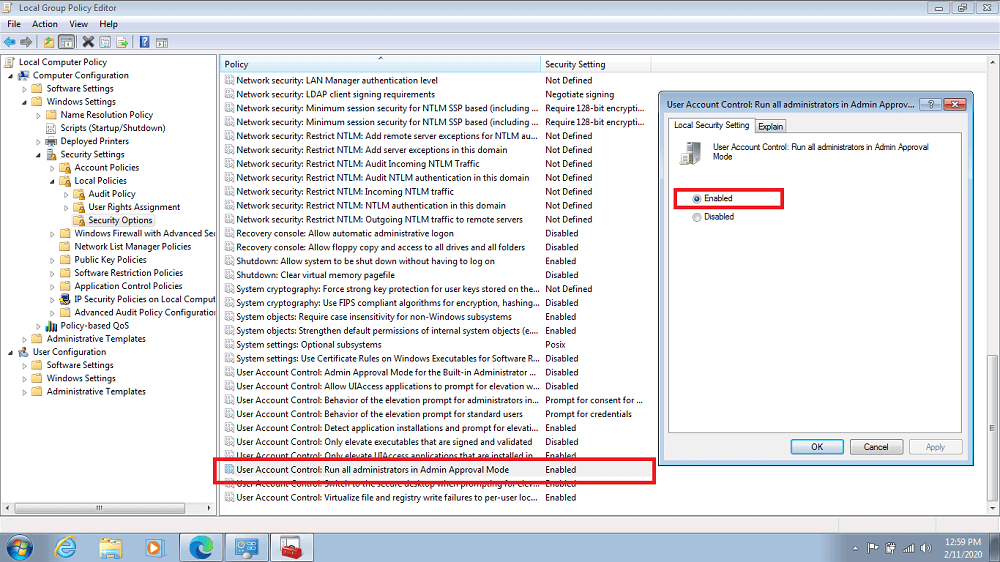Lots of users complaining about new about Windows 7 error that prevents them from shutting down their computer and its because they don’t have permission to do so. It’s the second major bug about which Windows 7 users are reporting after the company released Windows 7 update KB4534310. What actually happening is when users trying to shut down or reboot their computer, a quick dialog box open up with a warning message which reads Microsoft is already aware about the issue and they will definitely release the fix in upcoming days. In the meantime, you can try the solution suggested by Quick Heal on its support page. Lots of users also reported that the same fix helps them in resolving the issue.
Fix – You Don’t Have Permission to Shutdown This Computer in Windows 7
1 . In the Start menu search bar, type gpedit.msc and press OK. When the same result appears in the search result, click to open it. 2. In the Group Policy Editor, you need to go to Computer Settings > Windows Settings > Security Settings > Local Policies > Security Options Here, on the right side, you need to look for the option which reads “User Account Control Search: Run all administrators in Admin approval mode.” 3. Double click on this policy and in the next dialog box set Local Security setting to Enabled. 4. Next, you need to launch the Command Prompt and execute the following command: gpupdate /force to force apply all the group policy options. 5. At last, reboot your computer. This should fix the issue. Alternate solution – Some users suggested that creating new user account with an administrator right and then switch back to the default user account fixes the issue. Have you encountered this problem on your PCs? Have you solved it? Let us know in the comments.