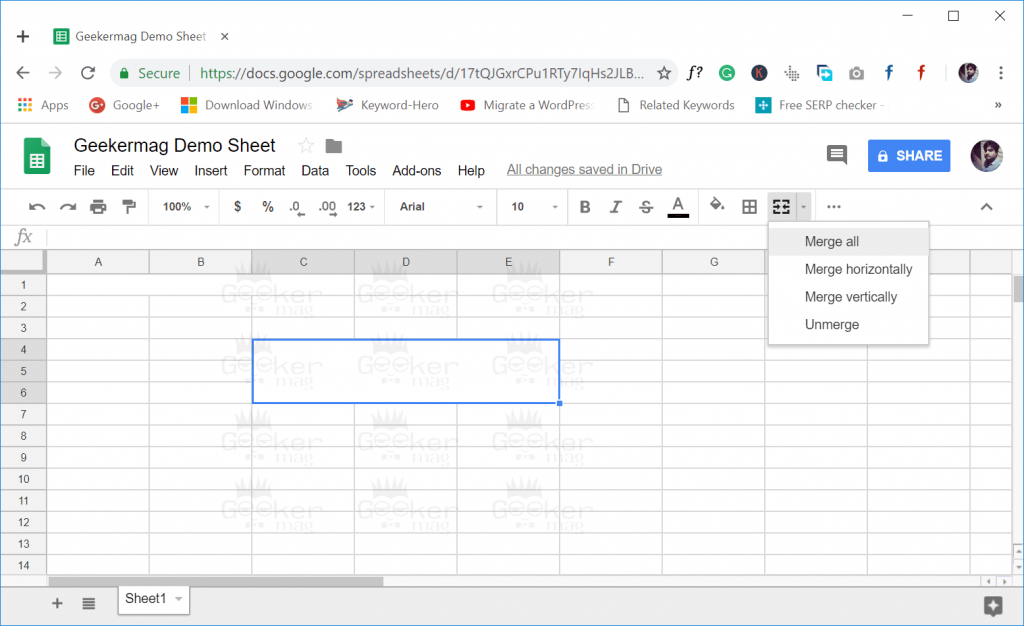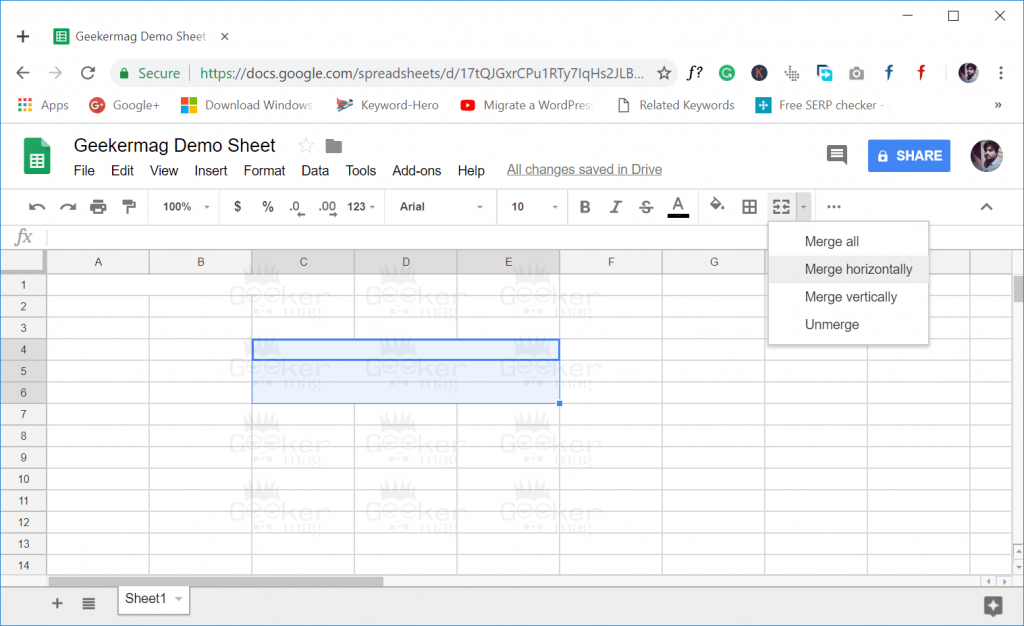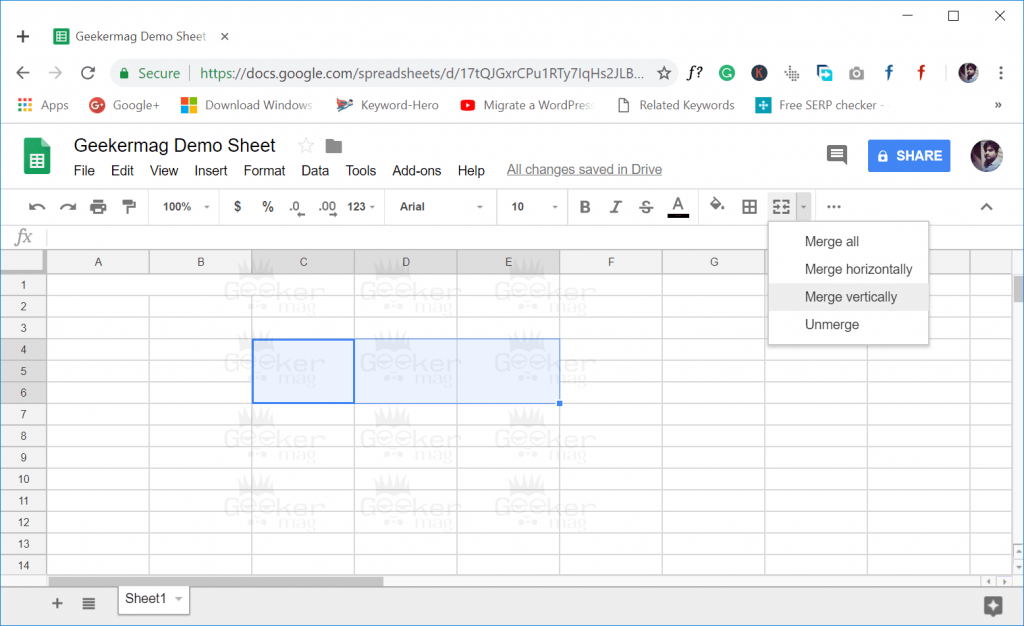Google Doc, a popular office suite from Google. The services offer various applications that let the user create and edit documents. Apart from them, it provides users spreadsheet app using which users can create, organize and present the tabular data. While creating a document sometimes users get them into the situation when they want to merge cells, but unable to do it because they don’t know the exact steps. Even lots of users are confused about the availability of functionality? Fortunately, the Spreadsheet app in Google Docs offers a feature using which users can merge cells, the single boxes available on the page. With the help of this function, the users can combine multiple nearby cells which in result create a single larger cell. Usually, the users would like to merge cells when they need a big cell in a spreadsheet. The users can do that by selecting all the cells that they want to combine by executing the Merge cells command. In case, you don’t know how to do that, then follow the steps discussed in upcoming lines.
How to Merge Cells in Google Sheets
- Head over to the spreadsheet in which you want to merge cells. You can visit here (https://docs.google.com/spreadsheets/u/0/) if you’re going to learn how to use the function.
- Next, you need to Select the cells which you want to merge. It usually can be done by dragging the mouse over the cells.
- To merge cells, you need to take the help of Merge cell function. It is available on the Google Docs toolbar. Here’s how it looks like ” Merge cells.” You need to click on the down arrow next to it. The Merge cell function will show you additional options to merge cells which includes:
Merge AllMerge HorizontallyMerge VerticallyUnmerge
Here’s how the following functions merge the cells: Merge All It will merge selected cells horizontally and vertically and turn them into a big box. Merge Horizontally It going to merge selected cell horizontally Merge Vertically It will merge selected cell vertically In case, you have mistakenly join unwanted cells; then you can choose the Unmerge option. It works like an Undo feature. You can experiment with these options to get more out Merge cell features. I hope you find this blog post on how to merge cells in Google Sheets helpful. Feel free to share your thoughts in the comments.
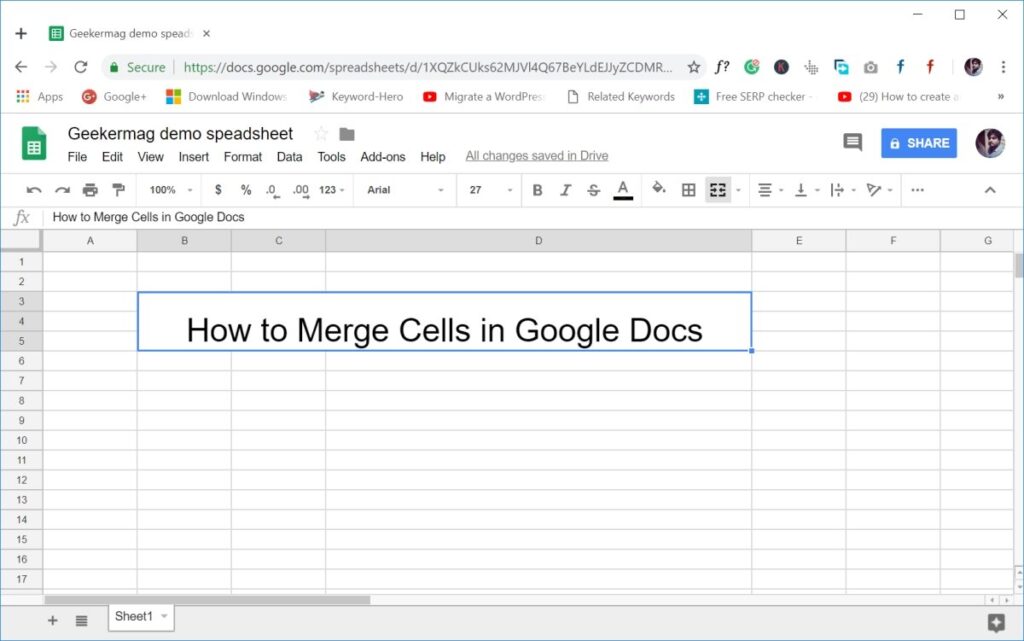

![]()