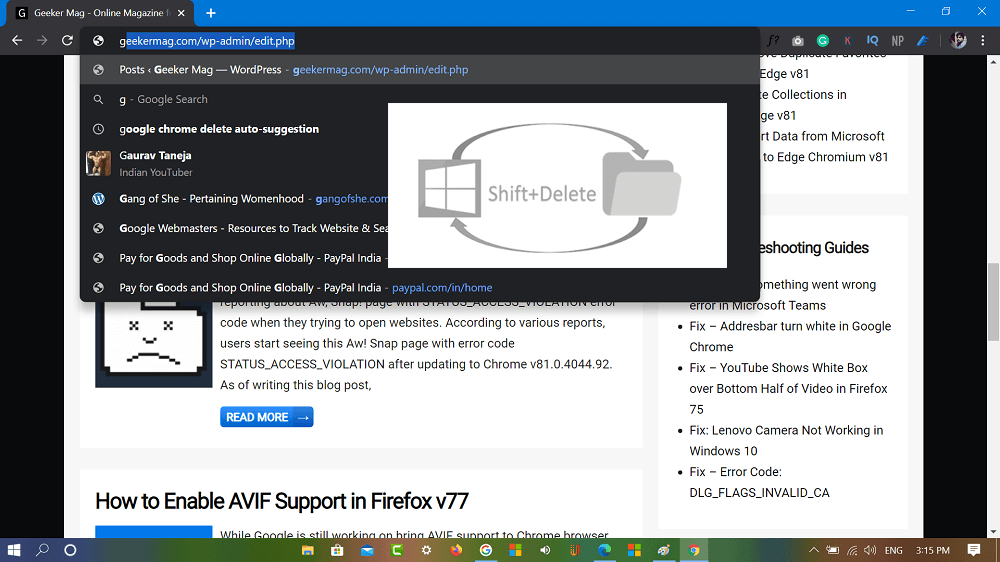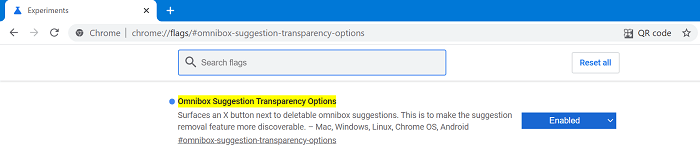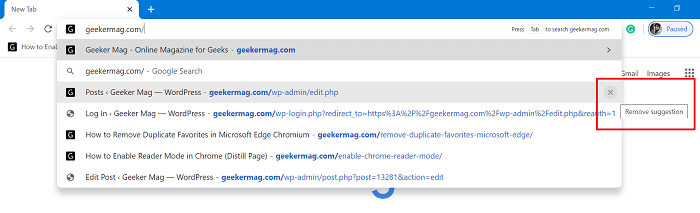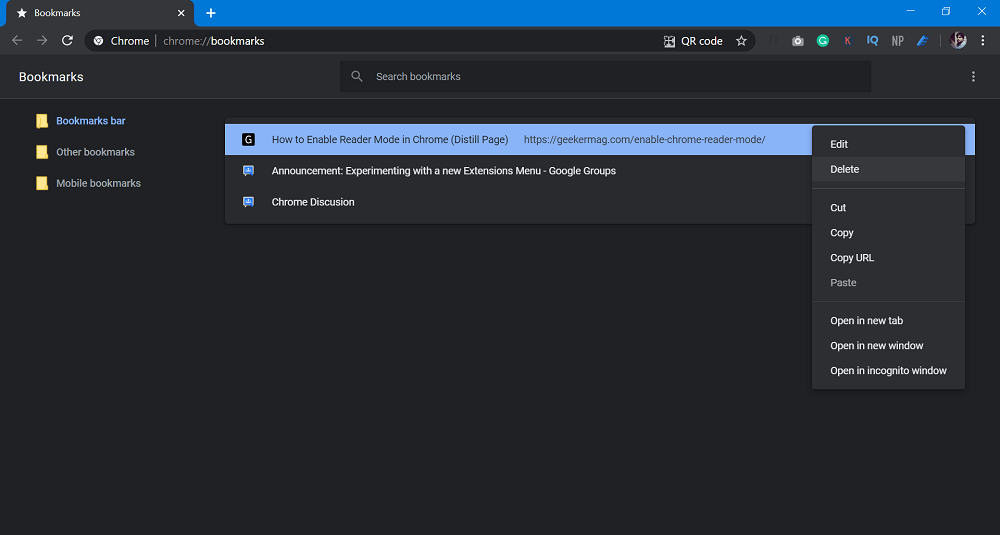With my personal experience, I screw things up by adding something like dash, underscore at the end. Due to this reason, sometimes auto-suggestion feature of Chrome shows you annoying entries. Let’s take an example, instead of saving geekermag.com, it saves geekermag.com/_ or similar. Now whenever search for geekermag.com is suggest geekermag.com/_ on the top. The worst part is that, cleaning browsing history in Chrome doesn’t help users. Fortunately, there’s a super easy solution to delete chrome delete autocomplete URL
Delete Chrome Autofill URL Suggestion
In Chrome browser, start typing something. When browser start showing you unwanted suggestion in address bar. Here, you need to select entry which you want to delete using up-down key and then using keyboard combination:
On Windows – SHIFT + DeleteOn Mac – SHIFT + Function + Delete
With this method, you can delete unwanted entries one by one and it won’t appear in the as suggestion in the address bar. As simple as that, even this method is much easier than deleting entire history. Alternatively, Google is also working on using which users can delete Chrome address bar suggestions with a single click from mouse. The feature is hidden behind the flags. Here’s how you can enable it: Go to this address: chrome://flags/#omnibox-suggestion-transparency-options. Using Omnibox Suggestion Transparency Options change settings from Default to Enabled, and click on Restart button. After doing this, you will start seeing (x) icon next to Auto suggestion in Chrome address bar, click on it In case, you’re unable to delete autosuggestions in Chrome using above method, then it’s possible that you have bookmark accidentally bookmarked all those URLs for a long time and forget. In this situation, head over to bookmark manager and delete those URLs from the list. For that, go to chrome://bookmarks/ and delete the one you want to delete. If you’re using Firefox as a default web browser, then you can use same procedure to delete Autocomplete entry in URL bar in Firefox.