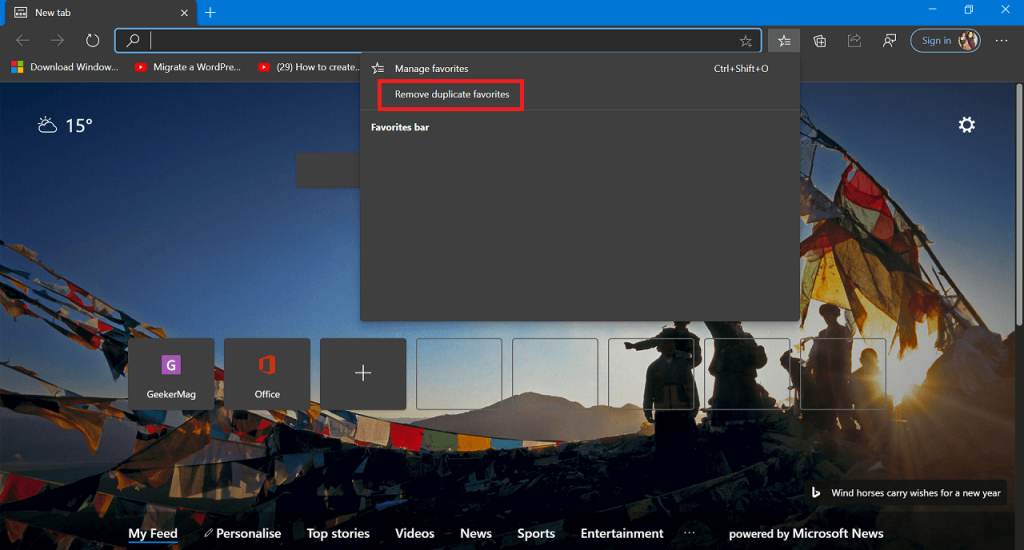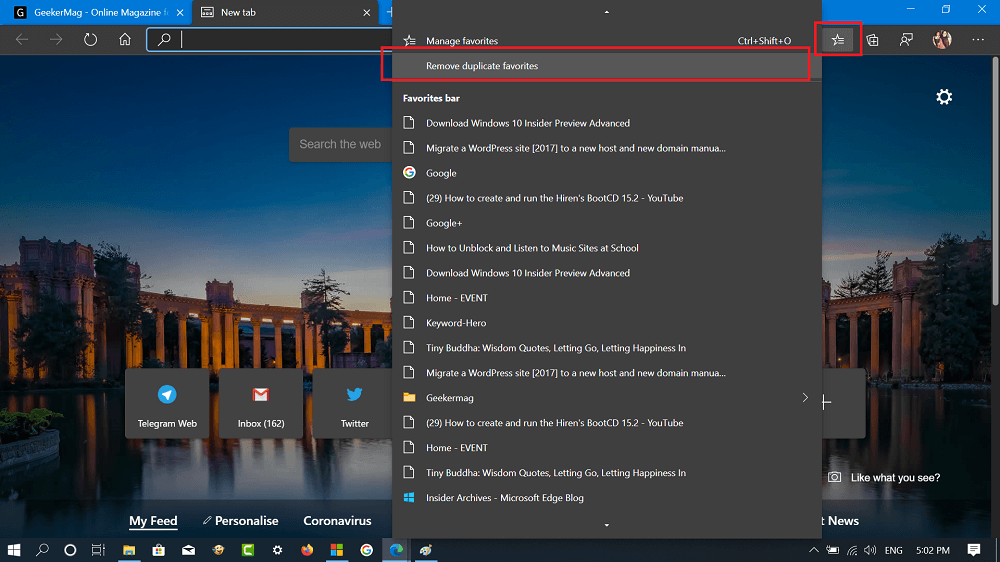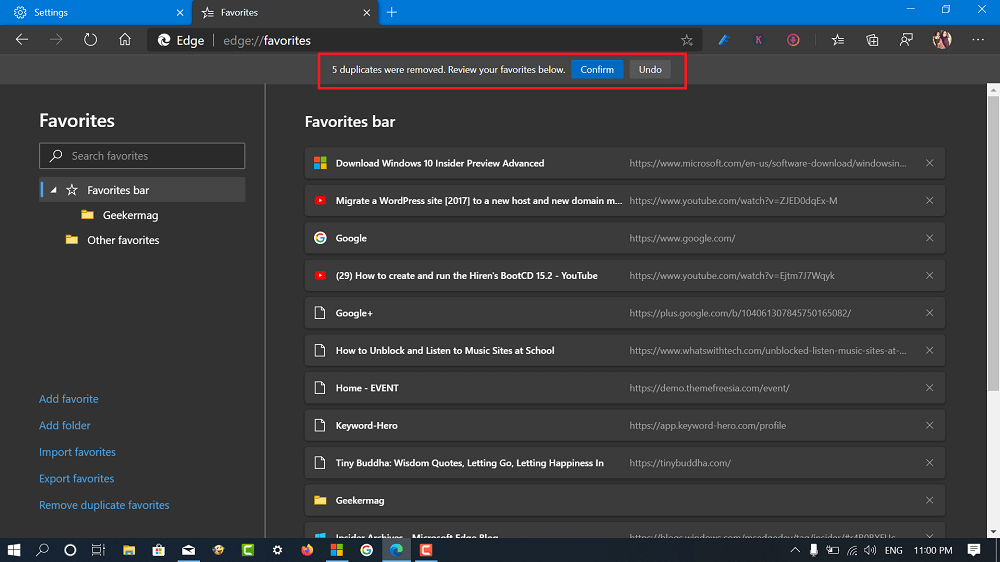Starting with latest version of Microsoft Edge in stable branch i.e. Edge v81, the company added a new feature entry called ‘Remove duplicate favorites’. With the help of this option, users can remove duplicate entries available in the bookmarks lists by making a single click.
Remove Duplicate Bookmarks from Microsoft Edge
If you want to use Remove duplicate favorite option, then here’s how what you need to do: Update Microsoft Edge browser to Edge v81. Click on the Favorite icon available on the toolbar, then from the menu select Remove duplicate favorites. Clicking on the same button will take you to the “Remove duplicates” settings page for Favorite. In case, you have hidden Favorite button on the toolbar, then you can directly visit this address edge://favorites/removeDuplicates Here on this page, you will see a Remove duplicate favorites dialog telling you to review the changes. Clicking the Remove button will remove duplicate Favorite without extra prompts. A quick bar will appear with the message telling you the count of duplicates bookmarks removed. Here, you can either click on the Confirm to delete the bookmarks or Undo to restore the bookmarks. FYI, the Edge browser count bookmark as duplicate entry only if the Page name and URL is similar to other entries available in a Favorites list. The same feature will not remove Favorites with the same URLs with different names. Check out this video for clear idea: Are you going to use Remove Duplicate Favorites feature in Microsoft Edge? We would like to hear your opinion in the comments. New features in Microsoft Edge v81
How to Create Collections in Microsoft Edge v81How to Set Default Profile for External Links in Microsoft Edge v81How to Import Data from Microsoft Edge Legacy to Edge Chromium v81