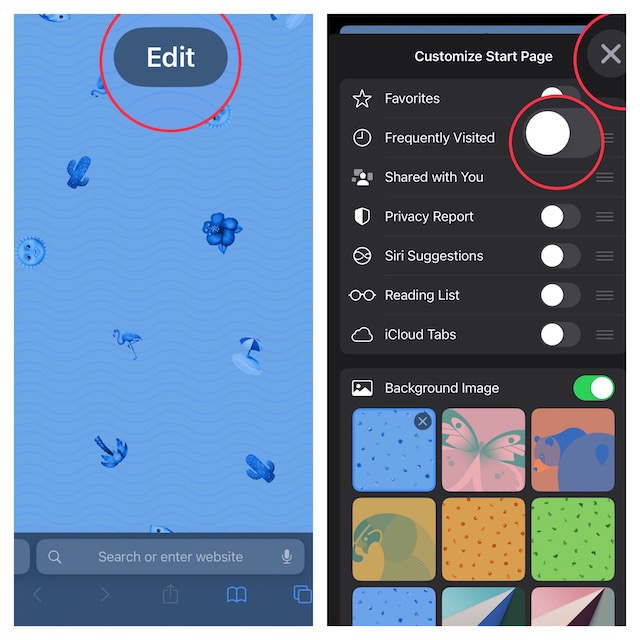But what if you don’t want your favorite sites to show on the start page due to privacy concerns or simply wish to prevent anyone from figuring out what you are up to? Well, you can easily show/hide frequently visited websites in Safari in iOS 16 on your iPhone or iPad depending on your needs. And that’s exactly what I’m going to show you in this guide.
Show/Hide Frequently Visited Safari Sites in iOS 16/iPadOS 16 on iPhone and iPad
While this guide has been created in accordance with iOS 16, the steps are almost the same in the previous versions of iOS as well. So, whether you are rocking the latest iteration of iOS or still using an older version of the operating system, you can hide the frequently visited Safari sites from the start page with ease.
- To get started, open Safari on your iPhone or iPad.
- Now, tap on the tabs icon at the bottom right corner of the screen.
- Next, tap on the “+” button at the bottom left corner of the screen.
- Next up, tap on the Edit button.
- Finally, turn off the toggle next to Frequently Visited and then tap on the “X” button to finish. That’s all there is to it! The change will come into effect straight away. Hence, you can rest assured that Safari will no longer show the frequently visited sites on the start page. Of course, if you ever want to revert the change, all you have to do is go back to Safari’s edit section and then turn on the toggle next to Frequently Visited.
Signing Off…
Though Google Chrome is by far the most popular web browser across platforms, Safari remains the go-to browser in the Apple ecosystem. Aside from being exceptionally efficient, Apple’s browser is also privacy-centric. Features like private browsing, popup blocker, and the ability to stop sites from tracking you across the web make it a great asset for privacy-conscious people. That said, which is your favorite browser and why? It would be nice to have your invaluable input in the comments section below. Read more: How to Close All Safari Tabs in iOS 16 on iPhone and iPad (Both Automatically & Manually)
![]()